The major release of 2022 is WordPress 6.1 and as always it has the latest features and improvements which becomes a “MUST TRY” if you are a WordPress user. It has been developed to fine-tune the CMS’s stability, efficiency, and user experience.
In this article, we have highlighted the changes and improvements that have been made to give a better user experience to your website users.
You’ll need to manually start the update if you’re not using a managed WordPress hosting service. Ensure to take a backup before you start updating.
‘Twenty Twenty – Three’ – The New Default Theme
Twenty twenty-Three is the brand new and minimalist WordPress theme with no images and added functionality. It looks like a blank canvas where you can try designing your own theme.
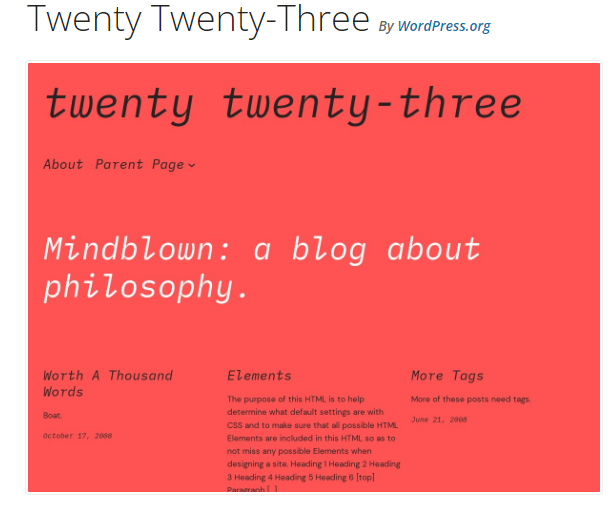

It comes with 10 customizable style variations and four different fonts that can be used for writing posts and pages.
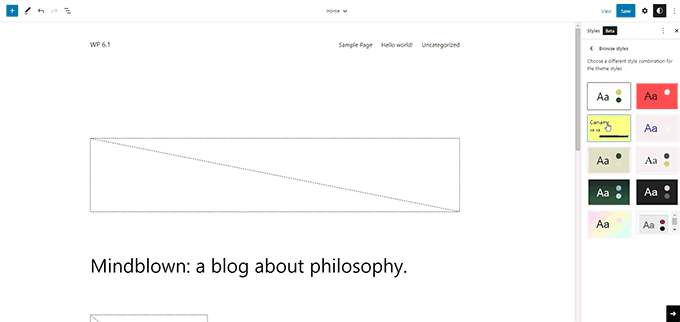
Twenty Twenty-Three Typography
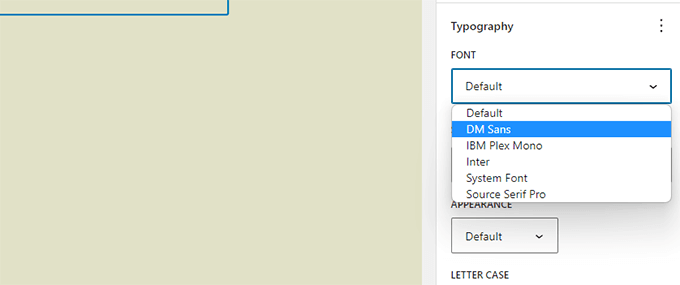
This is a perfect theme if you want to build a website using the block editor with its own styles and layouts. The theme is a stripped-down version of Twenty Twenty-Two. Twenty Twenty-Three is simple, flexible, and perfectly suited to Gutenberg’s latest site editing features, such as template editing, global style variations, fluid typography, and block patterns.
By installing the Performance Lab plugin from the WordPress Performance Group, WordPress users and developers can test automatic JPEG to WebP image conversion.
Also Read
Block Editor Changes
Inner Blocks for List and Quote Blocks
Initially, when you have to move an item list up and down, you have to manually edit or delete the list items. WordPress 6.1 provides inner blocks for Quote and List blocks where each list item is its own block which can be moved up and down easily.
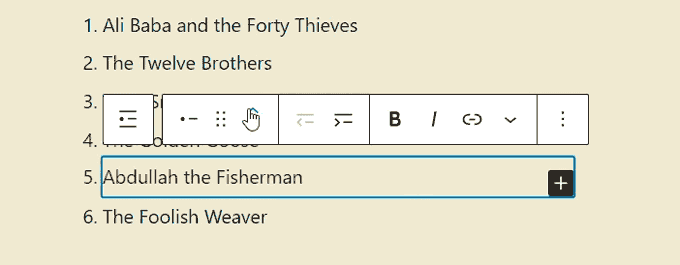
The quote block is also divided into inner blocks, and you can style the quote block as required.
Featured Image in Cover Block
The purpose of a featured image is to grab attention and provide a sneak peek of the content. It is also a known fact that feature images are not showing up properly on WordPress.
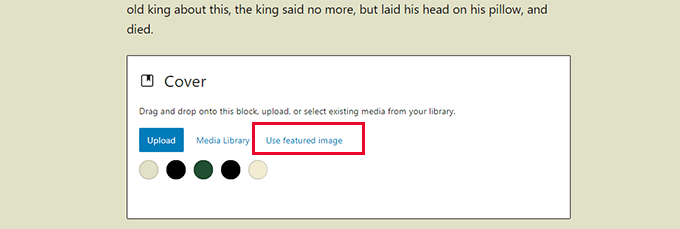
On launching WordPress 6.1, you can select the feature image for the cover block and then also set the feature image which will start appearing inside the cover. Often there is confusion over the cover block and feature image. With this feature, it is understandable that the cover block is used to display the feature image of an article.
Improved Border Options
WordPress 6.1 has brought in various options to the design tools that are available for blocks and the most popular tool among them is the border tool. Earlier, you would have been able to select only the border radius for the image block.
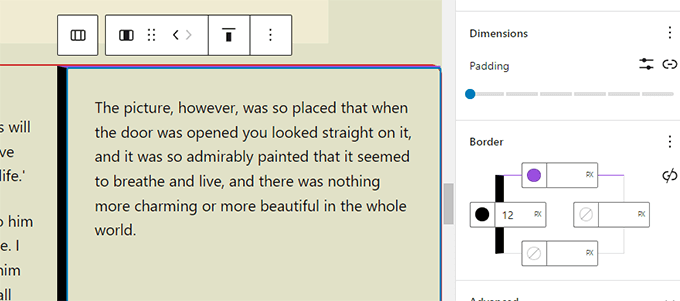
But, now you can set border color and size as needed. You can also set top, bottom, right, and left and give different colors and sizes to them.
Padding and Margin Options
The “Dimensions” tool in the WordPress 6.1 allows you to set padding and margin options as required. You can also set margins for a spacer which would help in creating more spacious content.
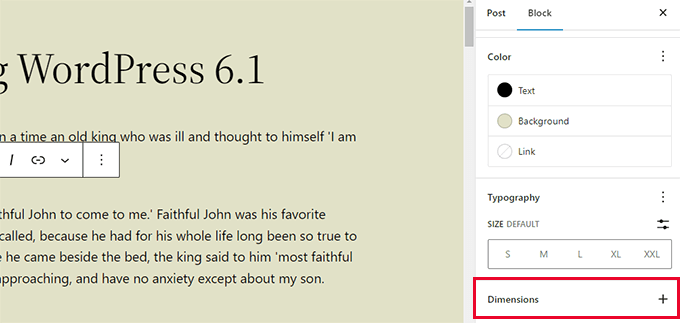
It also allows you to visualize the margin and padding changes that you have made in the blocks.
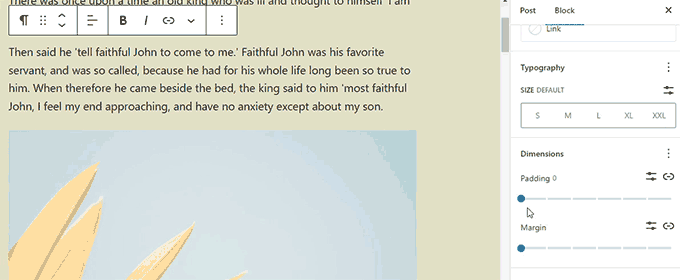
Improved Navigation Blocks
The new version of the WordPress allows you to create sub-menus with customized background and text color for the sub-menus. The navigation in this version allows you to choose a menu either from the block toolbar or the sidebar panel.
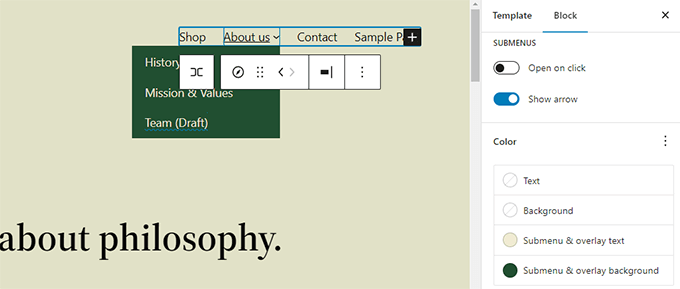
Editor Design Refinements
Some noticeable changes are
1. The previous version had a status and visibility panel and that has been renamed as Summary in WordPress 6.1. The permalink and template panels are removed and associated with the Summary panel.
Summary panel,
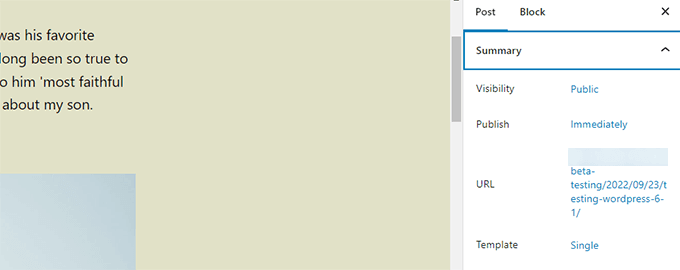
WordPress 6.0 vs WordPress 6.1,
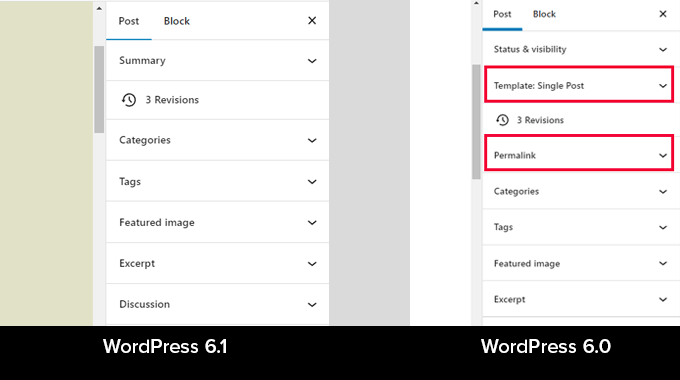
2. WordPress logo replaced with site icon. By setting a site icon, you can use it as the View Post button.
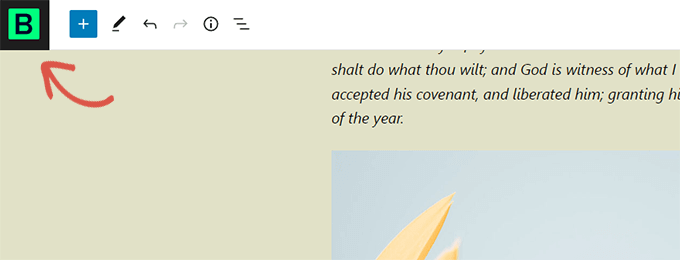
3. The Preferences section now has two new options added to the list.
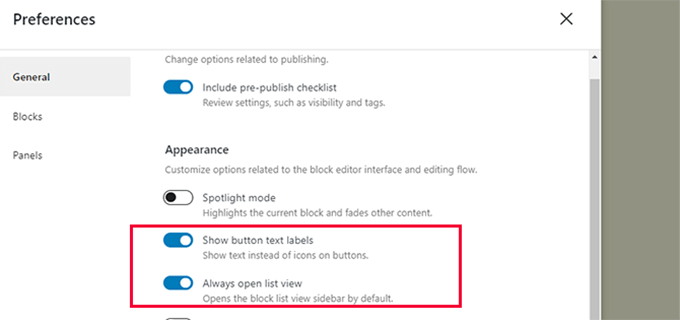
4. “Time to Read” added to the information panel.
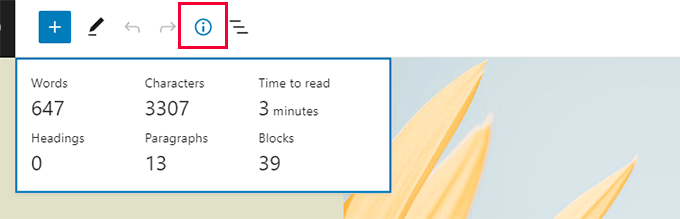
Also Read
Creating Templates in Site Editor
You would have been familiar with the template hierarchy if you have used child themes with the classic WordPress theme. This can also be done with WordPress 6.1 without coding.
Regardless of the block theme, you are using, you can choose the templates.
Go to the Appearance → Editor page, and select the template from the left sidebar. Now click on the Add New button and view the available options,
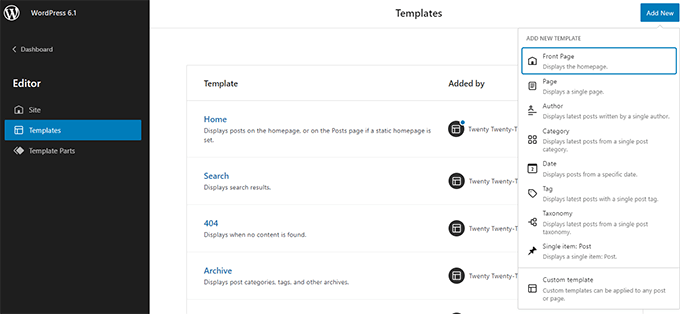
Choose the template that you want to apply to an item, after this you can even choose the location where the new template has to be used.
WordPress 6.1 has improved the discovery and use of template elements using the site editor.
You could select the option “Replace” by simply clicking on the template component options. For example, your theme featured many template parts that could be utilized in the header.
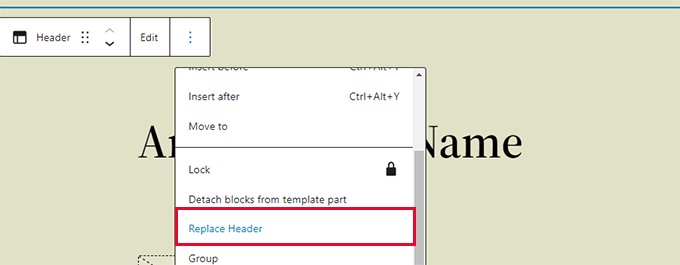
A modal popup will appear, allowing you to peruse the various template parts.
When working in Site Editor, WordPress 6.1 now lets you quickly clear customizations. Have a look at the difference between WordPress 6.0 vs WordPress 6.1 in the below screenshot.
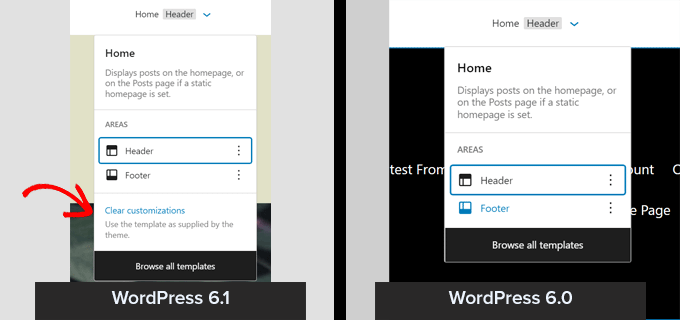
Looking for WordPress Development Services?
Seize and experience the transformative impact of WordPress solutions with ColorWhistle.
Updates for Developers
Few important changes for developers are,
- There is now a template section for classic themes
- With fluid typography, font sizes can be changed on the go by theme designers
- Post types are now able to have their own starter design
- React hooks for easier data access in WordPress 6.1
- A new function called is login() can be used to check whether a page is the login screen
Hope now you can give a try to all the significant updates that have been made in WordPress 6.1. If you are looking for professional assistance in establishing your website with WordPress 6.1, we have our team of expert developers who can help you with it. Explore our WordPress development services for a seamless and feature-rich website setup and customization.
You can contact ColorWhistle by sending us a message or call us at +1 (210) 787-3600, we’ll get back to you at the earliest. We provide services tailored to your requirements that suit your business.
In quest of the Perfect WordPress Solutions Buddy?
Be unrestricted to click the other trendy writes under this title that suits your needs the best!
- Modern WordPress Website Development Types – WooCommerce Website to Hybrid Web Application
- Why is WordPress Underrated? 5+ WordPress Limitations
- WordPress Responsive Theme Development With Bootstrap
- WordPress vs Laravel – How to Decide the Web Application Development Platform?
- Custom WordPress Plugins and Websites – Building a Scalable Business Solution
- WordPress Website Digital Marketing Tips
- How to Create a Medical Website in WordPress?
What’s Next?
Now that you’ve had the chance to explore our blog, it’s time to take the next step and see what opportunities await!
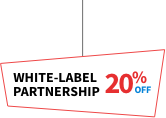
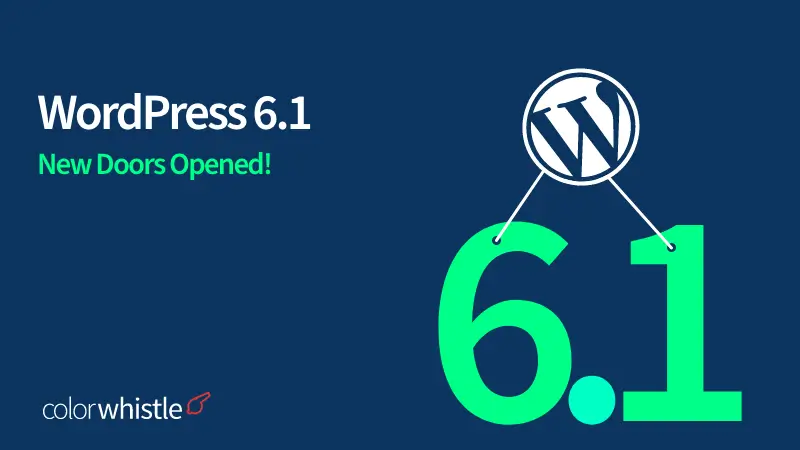
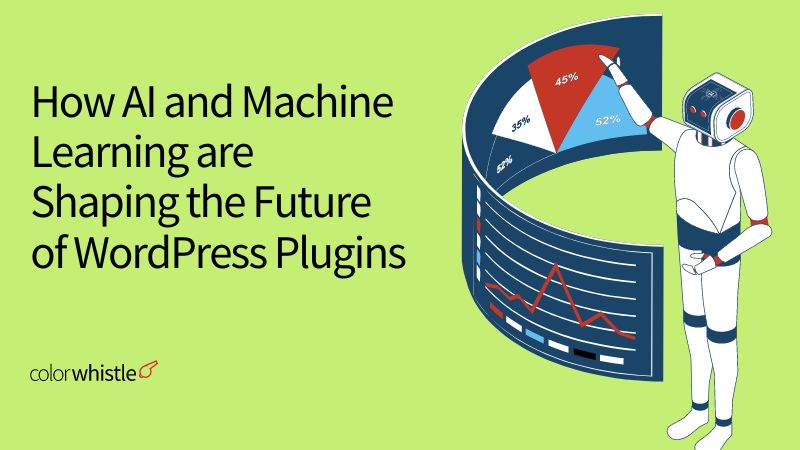
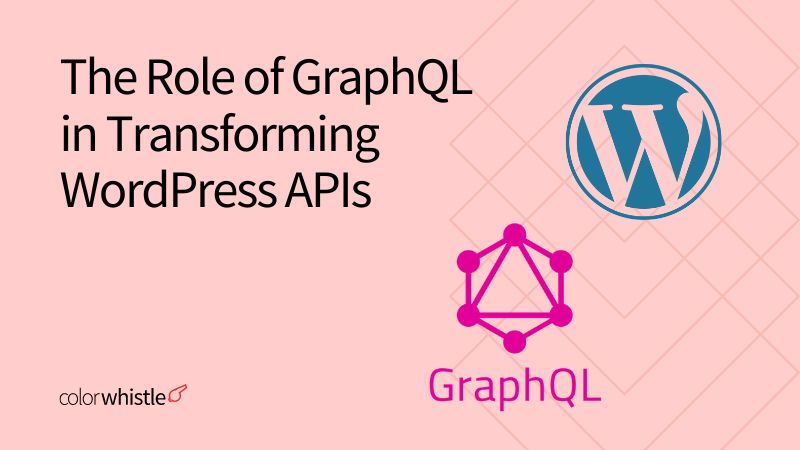
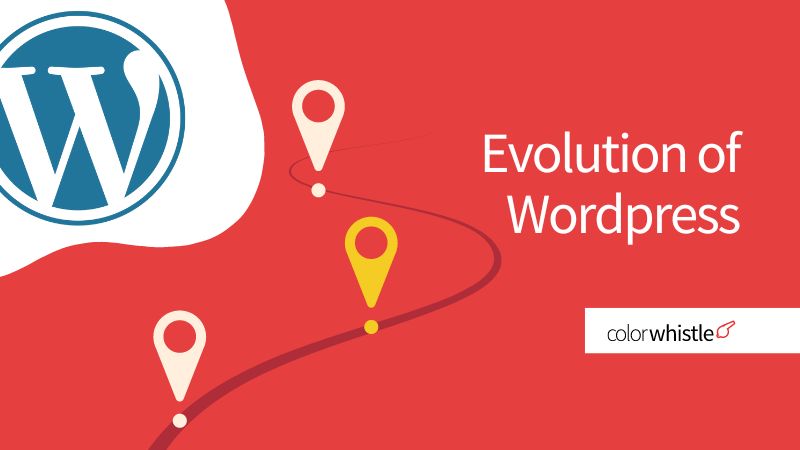

very good post
Hey,
Thanks for informing us about the new WordPress. version and giving us knowledge about their features.