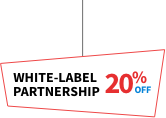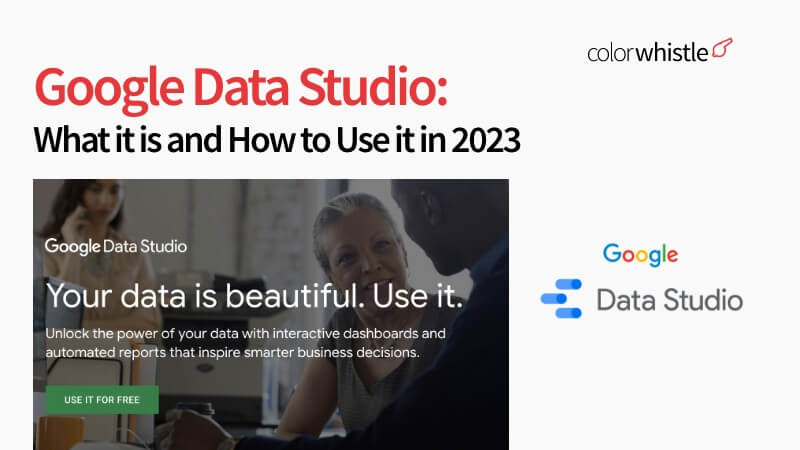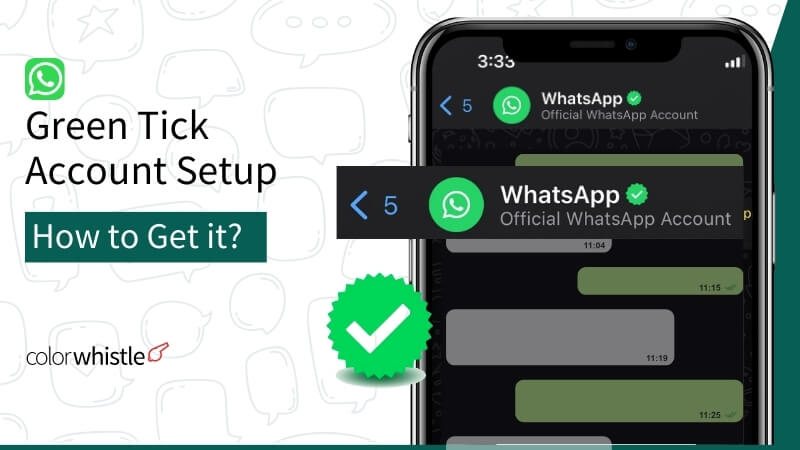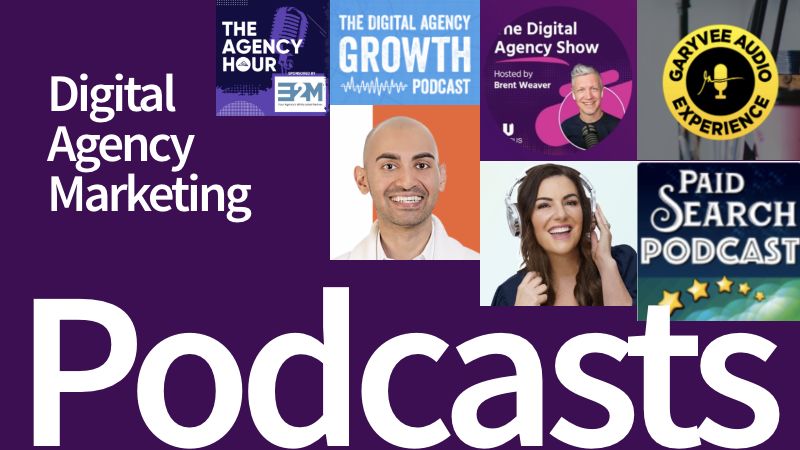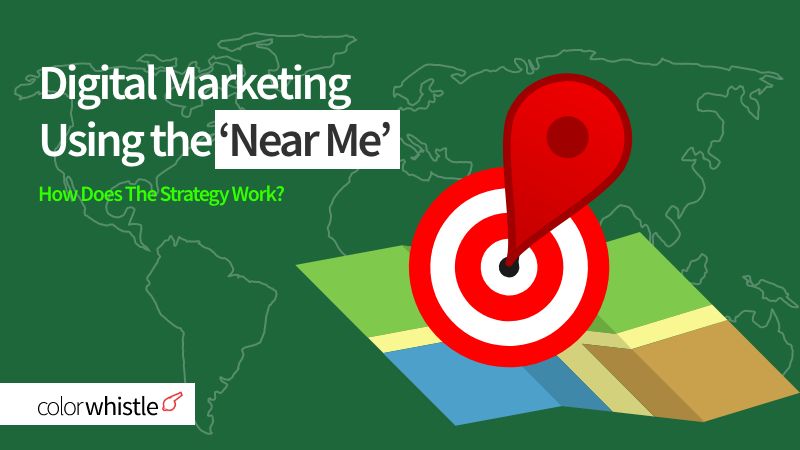11215+
companies are using Google Data Studio as Data Visualization tool in 2023 – 6Sense.com
Google Data Studio is a web-based data visualization tool that allows users to extract insights connecting different data sources.
To be frank, glaring at a screen full of digits, percentages, and texts on an Excel sheet would be boring.
Instead, if you see a visual element, for example, a graph, a chart, or a table immediately your eyes will turn to it.
Imagine you’re a Digital Marketing Manager in an e-commerce firm. In the previous months, you’ve hosted several campaigns on Google, Facebook, and Instagram.
When you want to track the performance, you’ll have to log in separately to these analytics. But with Google Data Studio, you can connect these platforms and get a centralized view of their performance.
What will be Your Takeaways from this Post?
Maybe, you’re a Data Analyst, Marketer, Business Owner, part of a Data-driven team, or a Researcher, using Google Data Studio, just say goodbye to the boring Excel sheets and cleave to a more creative & engaging report generation approach.
Join us in this post as we explore the essential functionalities of Google Data Studio and guide you through the process, starting from signing up to sharing the generated reports.
Let’s dive in.
1. Key Features of Google Data Studio
So far, all going well, right? Now, have a quick look at the Key Features of Google Data Studio.
- Connect various platforms such as Google Analytics, Google Ads, Google Sheets, and more to extract data and create comprehensive reports
- Multiple templates to design reports instantly
- Add components like charts, tables, scorecards, images, and text boxes with simple clicks
- Themes can be customized including the font style, layout, colors, borders, and so on
- Integrates with multiple data sources
- Possible to extract data from one report to the current report
- Display real-time data in your reports, based on the live metrics and track changes
- Multiple users can collaborate on the same report
- Embed external content including videos, images, maps, etc., by selecting ‘Embed Content’ in the ‘Add Element’ in the report editor
- Publish the reports as shareable links or embed them on websites, intranets, online platforms, and many other formats
- Can schedule reports from the Schedule Report option in the Settings tab
- Provide granular access controls to specify who can view, comment, or edit the reports
Also Read
2. How to Use Google Data Studio?
Now, you would have a clear picture of the capabilities of Google Data Studio. In the next section, you’ve the tutorial to start with the platform.
Step-1. Sign in to Google Data Studio
Navigate to Google Data Studio from the Google applications. Or you can just search for the Google Data Studio website and click on “Use it for free”.
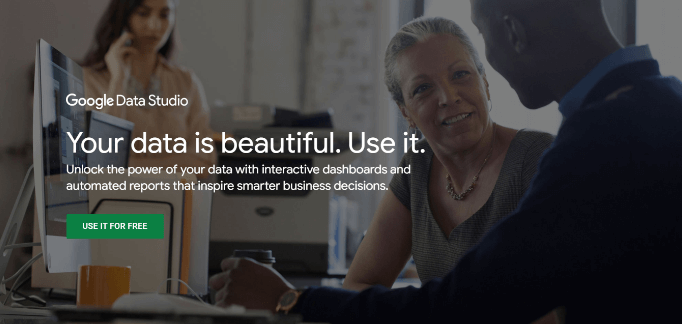
Step-2. Connect Data Sources
To create reports, you’ll need insights. Connect the platforms from which you’re going to extract the data for reporting. For this, click Create > Data Source in the menu. To explore the available data sources, check out the link.
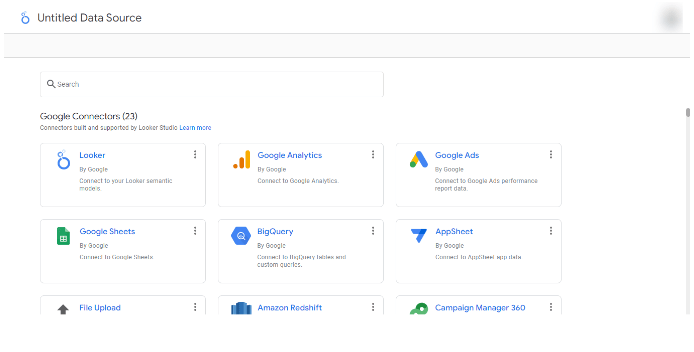
Step-3. Create a New Report
Once connecting all your preferred data sources, you’ll be all set to report creation. Click Create > Report from the menu. You can create reports from templates or build one from scratch. Don’t forget to name your report.
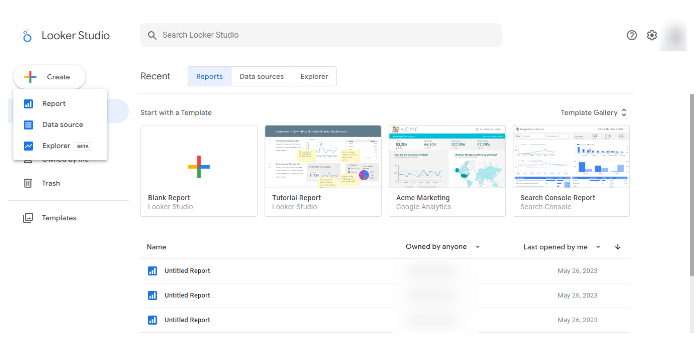
Step-4. Choose a Template
If you have little expertise in creating reports from scratch, you can pick one from existing templates. You can choose a particular category based on the data source you want to create reports for. Just click on the template, and from there, you can start customizing.
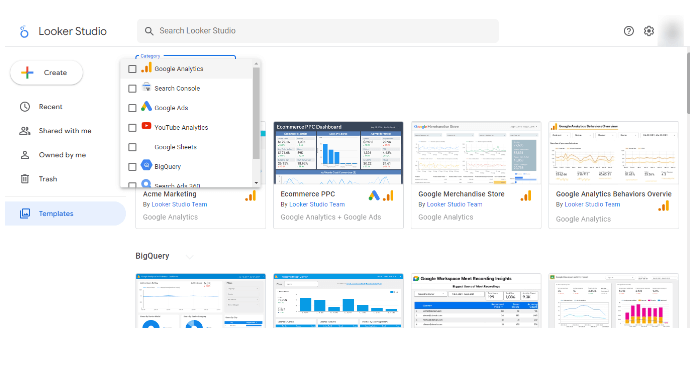
Step-5. Customize Your Reports
With the available custom options for charts, graphs, tables, data controls, themes, layout styles, fields, parameters, text backgrounds, font styles, and others, you can design your reports as you like. Every single component in the report can be customized.
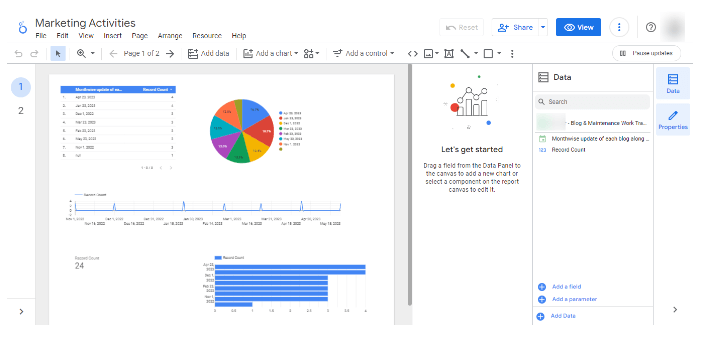
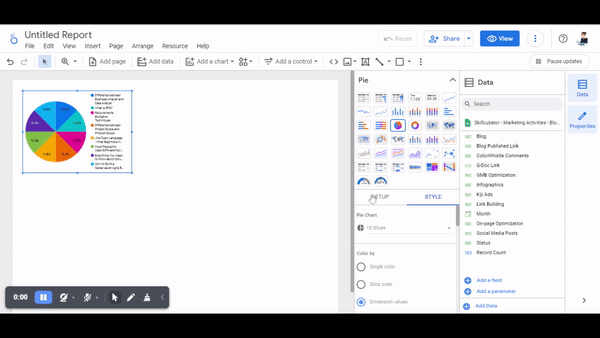
Step-6. Add Data
If you like to extract insights from other data sources, then you have to Click > Add Data. There are multiple data connectors available in Google Data Studio for mixed or blended reporting.
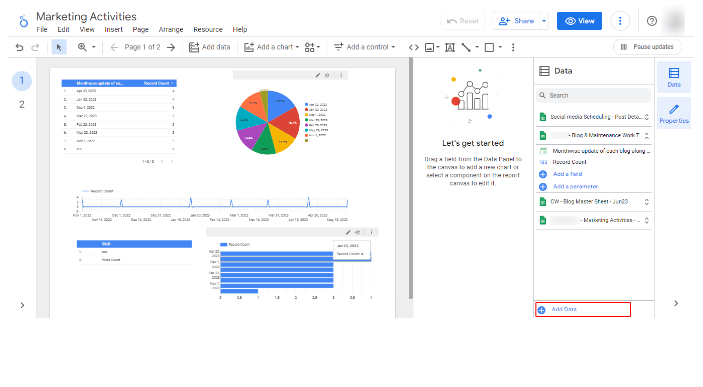
Step-7. Share Your Report
Once you’ve completed the report, you can share it with people, get a shareable link, embed the report, and even export it as PDF.
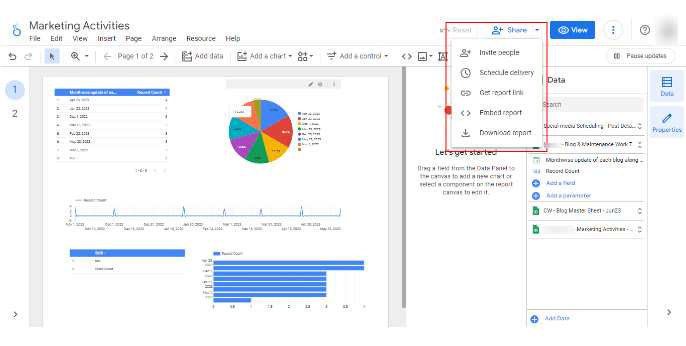
Also Read
3. Examples of Google Data Studio Reports from Several Brands
Gaining inspiration and ideas is an invaluable practice before embarking on a new project, such as creating reports with Google Data Studio. By immersing yourself in these examples, you can significantly enhance your clarity and understanding.
As you explore these resources, you’ll be able to get a clear picture of the available options for customization, elements formatting, and overall data visualization. By looking at the already tried-out examples, you’ll gain a better understanding of the potential of Google Data Studio. As a result, you can build your reports with confidence and a comprehensive vision.
- Search Foresight’s Google Ads report – Link
- Blue World’s Google Analytics report – Link
- Your Logo’s Web Activity report – Link
- Channel’s Marketing report – Link
- Website Performance report by Data Runs Deep – Link
- Google Analytics Website Data by Datasaurus Rex – Link
Apart from these, you can also search the web for more Google Data Studio examples and feed your brains with creative, tangible, and realistic ideas.
FAQs about Google Data Studio
1. Is Google Data Studio free?
Google Data Studio is free to use. There are no subscription fees or costs associated with accessing and utilizing the core features of the tool.
2. Which data sources can I connect to in Google Data Studio?
Google Data Studio offers a wide range of data connectors, including Google Analytics, Google Ads, Google Sheets, Google Search Console, and whatnot. You can also use community-built connectors or create custom connectors to integrate data from other sources.
3. Is it possible to schedule automatic data updates in Google Data Studio?
Yes, you can schedule data refreshes in Google Data Studio. This allows your reports to update automatically at specified intervals, ensuring that you always have the most up-to-date information displayed.
4. Does Google Data Studio provide mobile access to reports?
Of course, Google Data Studio reports are responsive and can be accessed and viewed on mobile devices. This allows you to access your reports on the go and share them with stakeholders who prefer mobile access.
5. Are there any limitations in Google Data Studio?
While Google Data Studio offers powerful features, there may be certain limitations, such as data sampling for large datasets or restrictions on the number of data sources in a single report. It’s recommended to review the official documentation or forums for the latest information on any limitations or restrictions.
Looking for Digital Marketing Services?
Seize and experience the transformative impact of Digital Marketing Services & Solutions with ColorWhistle.
Winding Up Our Google Data Studio Tutorial
This initial-level tutorial on Google Data Studio might have equipped you with the necessary knowledge and skills to effectively utilize this powerful tool in your data reporting efforts, we believe.
From logging in to sharing the reports, you’ve gained a basic understanding of how to start with Google Studio. As you go on experimenting, you can captivate your team members, stakeholders, clients, and other target groups to whom you prepare reports, with a creative report-generation process.
If you have a hectic schedule and want assistance in report generation or lack creative ideas for reporting, you can indeed reach out to our digital marketing service team via message or call +91 (944).278.9110. We have a troop of designers & marketers who can take over your report creation process. You can witness the transformative impact our creative thinking can have on your data reporting endeavors. 🙂
What’s Next?
Now that you’ve had the chance to explore our blog, it’s time to take the next step and see what opportunities await!