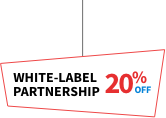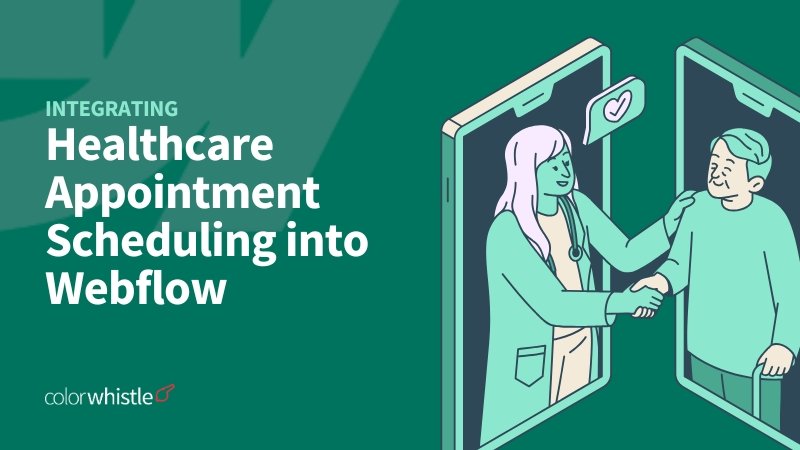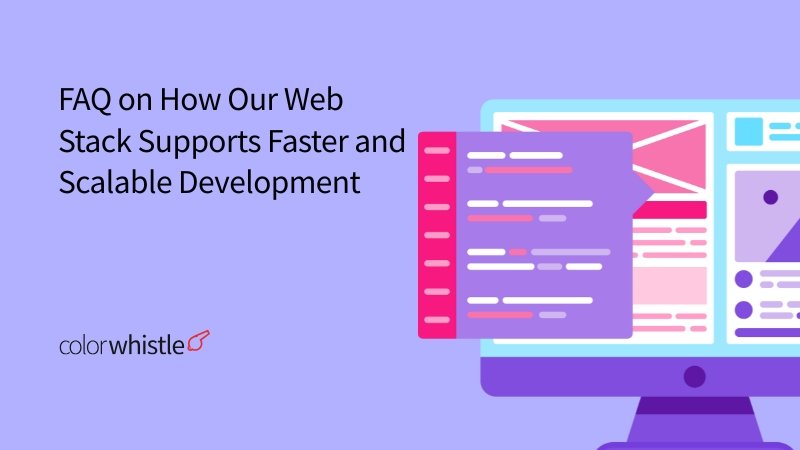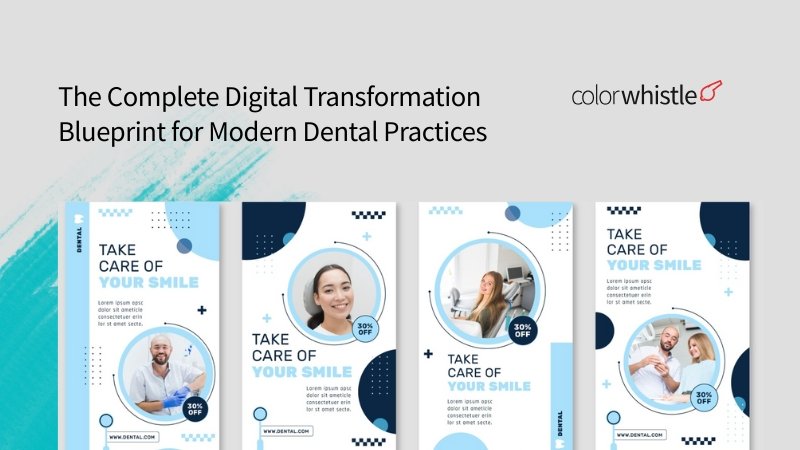To meet patient expectations and improve operational efficiency, healthcare providers need to implement online appointment booking. By incorporating a strong scheduling system into a Webflow website through Webflow healthcare appointment integrations, the booking process can be streamlined, double bookings can be avoided, and the overall user experience can be enhanced.
Partnering with a Webflow development agency ensures that the integration is done professionally, aligning with both functional and aesthetic needs. This guide provides a step-by-step approach to embedding a scheduling system on a Webflow site for professional and efficient appointment management.
TLDR
This blog targets healthcare providers, clinics, and digital marketers seeking to improve patient experience by integrating efficient, secure, and user-friendly appointment scheduling systems into their Webflow websites.
- Integrating healthcare appointment scheduling into Webflow improves patient experience and operational efficiency.
- Booking systems like Zocdoc can be embedded directly into websites.
- Ensure compliance with HIPAA regulations to protect patient data and maintain secure workflows.
- Customize scheduling widgets to reflect site branding and enhance mobile accessibility.
- Implement automated reminders to minimize no-shows and improve staff efficiency.
- Conduct testing of integrations across various devices and workflows to ensure a seamless experience for both patients and administrators.
Why Integrate Healthcare Appointment Scheduling into Webflow?
Healthcare providers can enhance their booking processes by implementing an integrated scheduling tool like a Webflow booking system. This tool boosts user experience, increases conversion rates, minimizes no-shows, avoids double bookings, and helps small business owners and solo practitioners manage their appointments effectively.
How do we integrate healthcare appointment scheduling into Webflow?
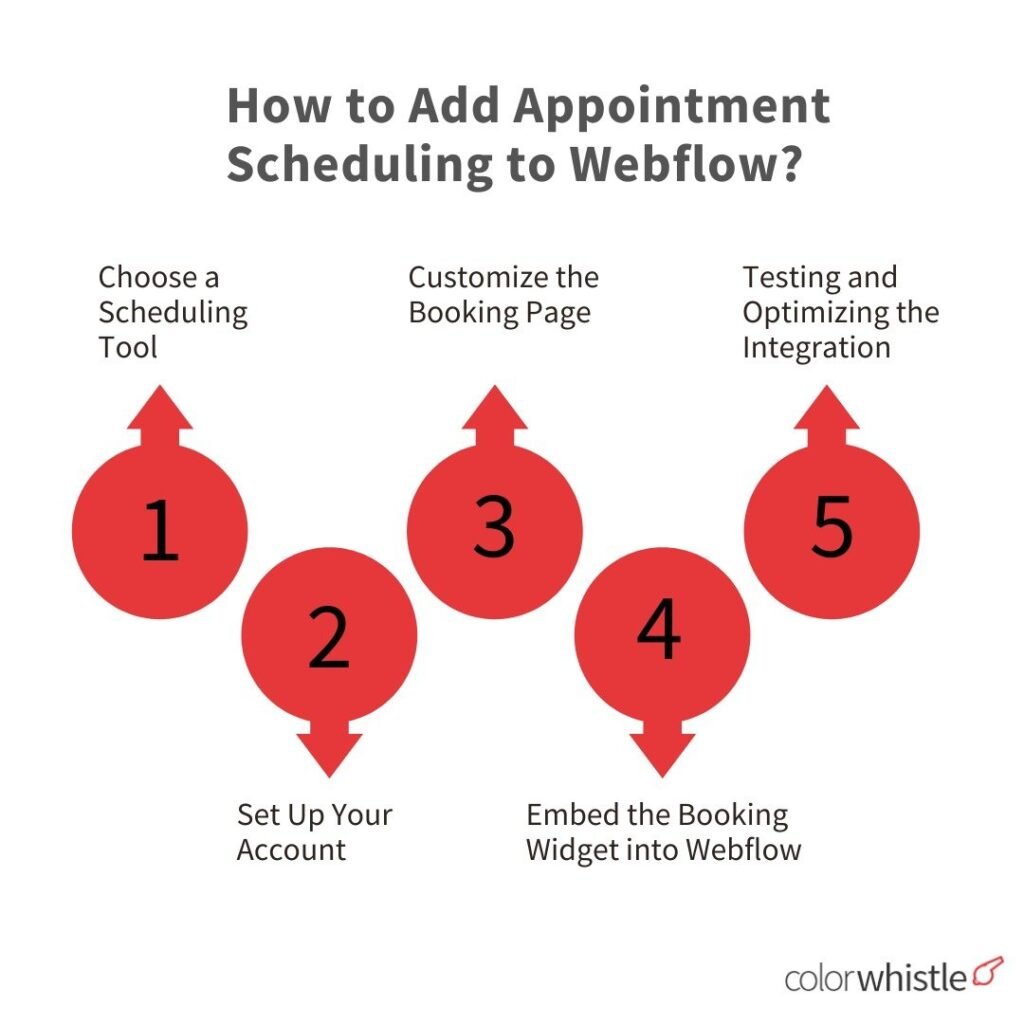
Choose a Scheduling Tool
Choosing a scheduling tool is a crucial first step. Ensure that your choice fits your clinic’s needs, meets compliance standards, and website aesthetics. Consider the following key factors:
- Choose a scheduling tool that meets your requirements.
- Some well-known choices are Calendly, Zoho Bookings, Acuity Scheduling, Healthie, Zocdoc, and SimplyBook.me.
- Also, make sure the tool adheres to HIPAA or other relevant data privacy guidelines.
- Features like automated email notifications, SMS reminders, and dashboard analytics simplify the scheduling workflow.
- A user-friendly interface enables staff and patients to book appointments effortlessly.
- Consider important factors such as the level of customization, integration capabilities, and overall pricing.
Also Read
Set Up Your Account
- Choose a tool and sign up for an account.
- Verify your email address to activate the account.
- Integrate platforms like Google Calendar, Outlook Calendar, Stripe, PayPal, Zoom, and Microsoft Teams.
- Create different types of sessions, including in-person consultations, telehealth visits, and follow-up appointments. Each type can have its duration, fee structure, and availability.
- Set up automated emails and SMS reminders for confirmations to help lower the chances of no-shows.
This setup makes sure that your booking system accurately displays your availability and fits well with your operational workflows.
Customize the Booking Page
Your booking page ought to seamlessly integrate with your healthcare website, rather than appearing as an external add-on.
- Place your logo, use your brand’s color scheme, and stick to the same fonts for a sleek and professional look.
- Maintain a simple design that is mobile-friendly and accessible, including alt text and keyboard navigation options.
- Avoid medical jargon, categorize services, appointment types, durations, and fees.
- Attach HIPAA-compliant intake forms and utilize smart fields for patient information collection.
- Include a welcome message or helpful instructions for user clarity and ease.
A well-designed booking system increases trust and reduces friction for new and returning patients alike.
Embed the Booking Widget into Webflow
There are two primary methods to integrate the booking system into your Webflow site.
Using an Embed Component
- Choose a scheduling tool such as Calendly, Zoho Bookings, Acuity Scheduling, or SimplyBook.me.
- Generate the embed code for your booking page from the selected scheduling tool.
- Open the Webflow site editor to make changes.
- Drag and drop an “Embed” component onto the desired page location.
- Paste the generated embed code into the code field of the embed component.
- Save and publish your Webflow site to activate the booking system.
This option keeps the booking system visually integrated with your existing design.
Using a Direct Link
- Generate a direct booking link from your scheduling tool.
- In the Webflow site editor, add a button or text element for the link.
- Paste the booking link into the chosen button or text element.
- Save changes and publish the updated Webflow site.
Testing and Optimizing the Integration
Test the booking process yourself before you publish it.
- Test new, returning, and telehealth appointments for functionality, including calendar synchronization.
- Verify that patients and staff receive confirmation emails and timely reminders.
- Assess usability across various devices and browsers to ensure accessibility for all users.
- Validate the functionality of intake forms and conduct a test payment if necessary.
- Ensure EHR synchronization, data privacy, and compliance with HIPAA security standards.
Also Read
What Is Zocdoc?
Zocdoc, an online healthcare service based in New York City, allows patients to locate and book appointments with healthcare providers, including doctors, dentists, and specialists, for both in-person and telemedicine visits. The platform offers real-time availability, patient feedback, and insurance filtering to facilitate quick scheduling. Healthcare providers pay to promote their available time slots, while patients can use the service at no cost.
Integrating Zocdoc with Webflow
Integrating Zocdoc with your Webflow website is a simple yet effective way to streamline your appointment scheduling process, especially for healthcare professionals. This improves patient satisfaction and simplifies the scheduling process. Below is a clear guide on how to set up and use Zocdoc with Webflow.
To integrate Zocdoc with a Webflow website, you can use the Book Online Button, which allows patients to schedule appointments directly from your website. This feature is part of Zocdoc’s practice solutions and does not require additional coding or API integrations for basic functionality.
Zocdoc may not have built-in integration with Webflow, but you can still connect them smoothly using embed features. Here’s the process:
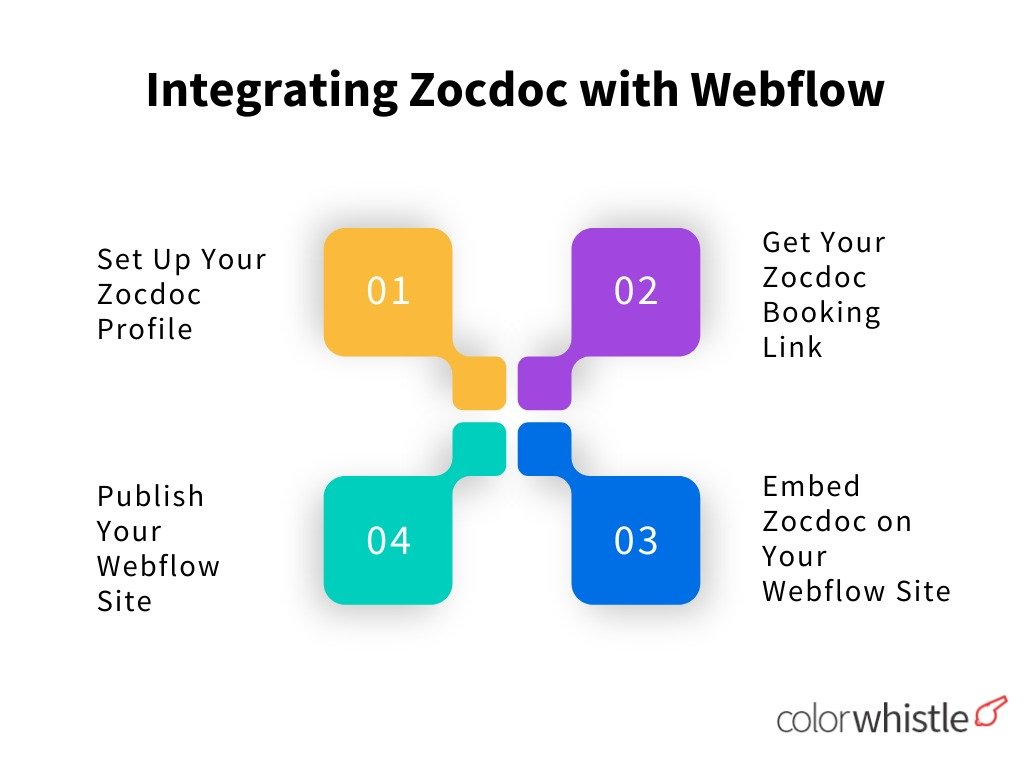
Set Up Your Zocdoc Profile
- Complete your Zocdoc provider profile before website integration.
- Include services, specialties, and accepted insurance in your profile.
- Specify available time slots and office locations.
- Enable online booking through the Zocdoc dashboard.
- Zocdoc provides real-time availability updates and automates appointment confirmations, reminders, and follow-ups to minimize no-shows and reduce administrative tasks.
Get Your Zocdoc Booking Link
- Open your Webflow project and go to the desired page for the booking button.
- Use the Embed component to paste the Zocdoc embed code for the direct booking interface display.
- If you have a direct booking URL from Zocdoc, create a button or text link in Webflow.
- Link the button or text to the Zocdoc booking page for visitor access.
Embed Zocdoc on Your Webflow Site
Zocdoc provides a booking widget that’s easy to embed into any Webflow site without writing a single line of code. Here’s how:
- In your Zocdoc provider dashboard, go to the embedding a booking section and copy the HTML embed code.
- Open Webflow Designer and navigate to your booking page.
- Drag an Embed element and paste the code.
- Customize it with Webflow’s features or simple CSS to align with your website’s design and font style.
This allows visitors to book appointments directly on your site, improving user experience and increasing conversion rates.
Publish Your Webflow Site
- Embed a button or link on your Webflow site to facilitate appointment bookings.
- Publishing the site allows patients to book appointments directly online.
- Enhances convenience for patients and streamlines administrative tasks.
Also Read
Wrap Up
A well-integrated appointment scheduling experience enhances a healthcare practice’s professionalism and patient satisfaction. Tools like Calendly, SimplyBook.me, and Zocdoc simplify the booking process on your Webflow website.
With effective webflow healthcare appointment integrations, you can use a customizable scheduling tool, embed a booking form, and prioritize privacy where healthcare providers can seamlessly book appointments, reduce no-shows, and ensure real-time sync without leaving their website. To ensure your booking platform is a vital part of your clinic’s digital success, invest in the right tools and emphasize personalization and user experience.
Connect with ColorWhistle today to explore how we can develop a personalized telemedicine interface that aligns perfectly with your needs and elevates the patient experience. Get in touch today to elevate your healthcare website with expert Webflow development services. Contact us at +1 (919) 234-5140 to start collaborating and achieving your business objectives.
What’s Next?
Now that you’ve had the chance to explore our blog, it’s time to take the next step and see what opportunities await!
Read Similar Content
Wish To Explore Our Services
Do You Have a Project Idea?