Migration of a HubSpot website to WordPress improves website design and functionality flexibility while streamlining customization.
What is Website Migration?
A website migration refers to moving a website from one location or platform to another. This could involve a change in hosting provider, domain name, website platform, or even the way the website’s content is structured.
Why WordPress Migration: A Technical Deep Dive
While WordPress excels in user-friendliness, its technical capabilities are equally impressive. Here’s a closer look at the factors that make it a developer-favorite CMS:
Open-Source Architecture: WordPress core is written in PHP, a widely used and well-documented server-side scripting language. This grants developers extensive control and customization possibilities. The open-source nature allows access to the source code, enabling modifications and plugin development services.
Customizable Templating System: WordPress utilizes a templating system with a hierarchy of template files. Developers can leverage these templates to control the overall layout and design of the website. Themes are essentially collections of these templates that define the website’s visual style and functionality.
Powerful Plugin API: The WordPress plugin API allows developers to extend core functionality by creating plugins. These plugins can add new features, integrate with third-party services, and modify website behavior. This extensive library of plugins empowers developers to build virtually any type of website functionality.
Database Driven: WordPress utilizes a MySQL database to store all content, user information, and website settings. This structured data allows for efficient management and retrieval of information, making it scalable for large and complex websites.
REST API Integration: The introduction of the REST API in WordPress 4.7 enables developers to create headless WordPress applications. This allows the website’s front end (presentation layer) to be built with any JavaScript framework (React, Vue.js, etc.) while leveraging the power of WordPress for content management on the backend.
Version Control Friendly: The core code and theme structure are well-suited for version control systems like Git. Developers can use this to monitor changes, collaborate efficiently, and revert to earlier versions when needed.
Large Development Community: The vast WordPress developer community fosters a continuous stream of innovation and problem-solving. Developers can access a wealth of resources like code libraries, tutorials, and forums to find solutions and collaborate on projects.
Security Focus: WordPress core undergoes regular security updates to address vulnerabilities. Additionally, a large security community actively identifies and reports potential security issues, ensuring a focus on maintaining a secure platform.
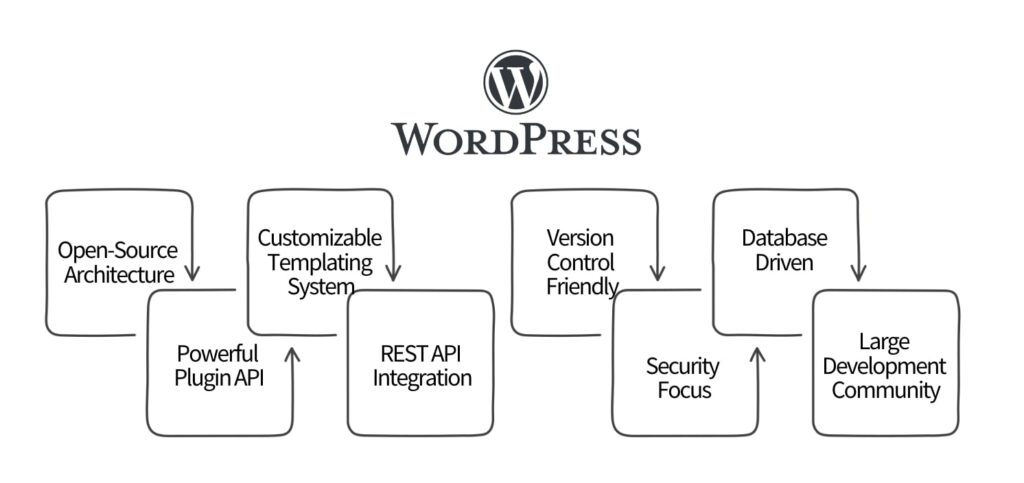
Migrating HubSpot Website to WordPress Website: A Developer Guide
Migrating a website from one platform to another can be a complex process, but with the right guidance and approach, it can be done smoothly. In this developer guide, we will walk you through the step-by-step process of migrating a HubSpot website to WordPress. By following these detailed instructions, you can ensure a successful Hubspot to WordPress migration without losing any data or compromising the functionality of your website.
Backup Your HubSpot Website
- Back it Up: This is crucial in HubSpot to WP migration. Make a complete backup of your HubSpot website, including content, media, and databases
- Identify Plugins: List all the HubSpot functionalities you use (forms, popups, etc.). Find WordPress plugin alternatives to maintain similar functionality
Choose a Website Migration Method:
There are two main options for Hubspot to WordPress migration
- Manual Migration: Offers more control but requires coding knowledge
- Migration Plugin: Easier but might have limitations for complex sites
Steps Involved in Hubspot to WordPress Migration
Step 1: Exporting Your HubSpot Data
Login to HubSpot: Navigate to Settings > Marketing > Files and Templates.
Export Pages and Blog Posts:
- Click on Export and choose the file format (XML is recommended)
- Repeat for all landing pages and blog posts
- Export Images and Media: Go to Files and select the media you want. Click Download
Step 2: Setting Up Your WordPress Environment
- Secure a Hosting Provider: Choose a reliable web hosting service with good performance and support for WordPress
- Install WordPress: Follow your hosting provider’s instructions for a smooth WordPress installation
- Select a Theme: Find a WordPress theme that resembles your current HubSpot website’s design or choose a theme framework for more customization
Step 3: Migrating Your Content
Option 1: Manual Migration
- Prepare the Exported Data: Open the exported XML files in a code editor
- Parse the Data: Extract relevant content like titles, body text, images (URLs), and metadata
- Create WordPress Pages and Posts: Use the WordPress editor to create new pages and posts, inserting the extracted content
- Import Images: Upload the downloaded images from HubSpot to your WordPress media library
- Redirect Old URLs (Optional): Use a redirection plugin to ensure old HubSpot URLs redirect to their corresponding new WordPress pages to avoid broken links
This method is time-consuming and error-prone. It involves manually copying and pasting the content of each page from your old website to the new WordPress editor. You would then need to recreate your site structure, menus, widgets, and categories manually.
Option 2: Using a Website Migration Plugin for Hubspot to WordPress Migration
- Install and Activate a Migration Plugin: There are several free and paid migration plugins available (e.g., WP All Import). Choose one compatible with HubSpot exports
- Follow Plugin Instructions: Each plugin has its specific instructions. Typically, you’ll upload the exported HubSpot XML file and configure the settings
- Review and Edit: After import, review the migrated content for accuracy and make any necessary edits within the WordPress editor
Step 4: Setting Up Functionality with Plugins
- Install Alternative Plugins: Install the WordPress plugins you identified earlier to replicate the functionalities offered by HubSpot
- Configure Plugins: Set up each plugin according to its specific instructions to ensure they function correctly
Step 5: Testing and Launch
- Thorough Testing: Test all aspects of your migrated website extensively. Check for broken links, form functionality, image rendering, and overall layout
- Pre-Launch Testing: Consider creating a staging site to test the migrated website thoroughly before making it live
- Launch and Monitor: Once everything is functional, launch your new WordPress website and monitor its performance for any issues
Additional Considerations
- SEO: Ensure proper SEO practices are followed during Hubspot to WordPress migration. Redirect old URLs (mentioned earlier) and maintain consistent meta descriptions and titles.
- Custom Code: If your HubSpot website involves custom code snippets, you must transfer and integrate them into your WordPress theme or create custom plugins.
- Analytics: Set up your preferred analytics tool (e.g., Google Analytics) on your new WordPress website to track website traffic and user behavior.
Wrap-Up
By migrating HubSpot to WordPress, developers can tap into a vast array of plugins, themes, and customization options that can elevate the website’s functionality and user experience. This transition not only opens up new avenues for creativity and innovation but also provides greater control over the website’s design and content management. Ultimately, the migration from HubSpot to WordPress website empowers developers to create a more dynamic, engaging, and sustainable online presence.
Already hired a WordPress development service company to migrate your website? If not, ColorWhistle can help you with!
Feel free to swing by our ColorWhistle page. You’ll get the lowdown on our services and find some interesting stuff there! Just head to our Contact Us page to get in touch with us.
What’s Next?
Now that you’ve had the chance to explore our blog, it’s time to take the next step and see what opportunities await!
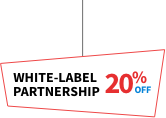
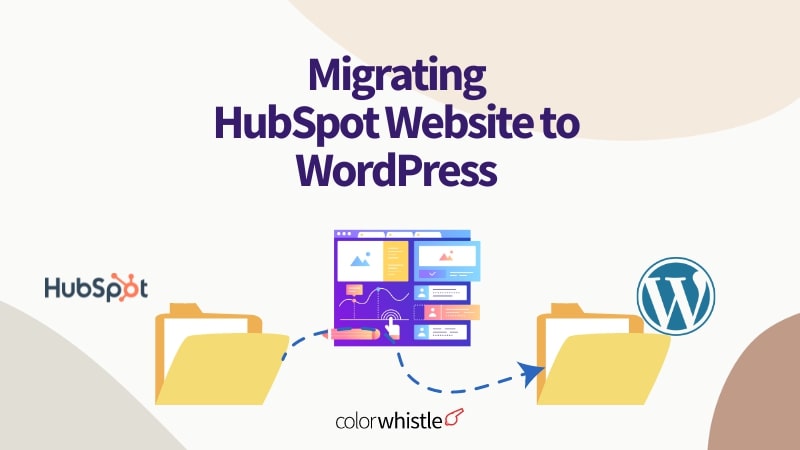
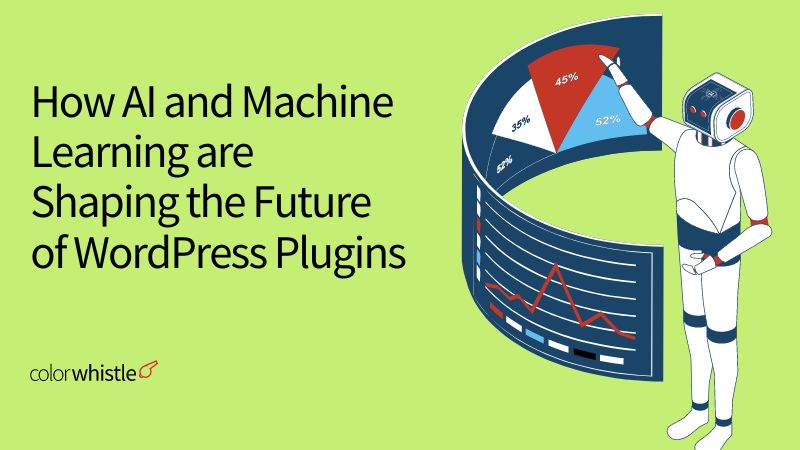
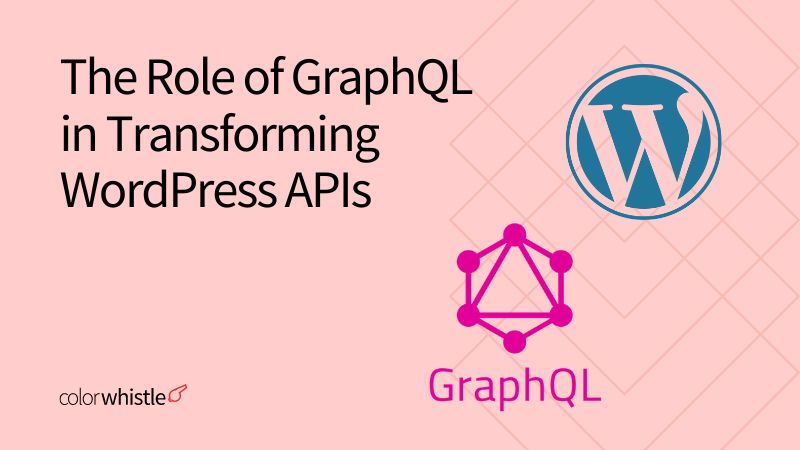
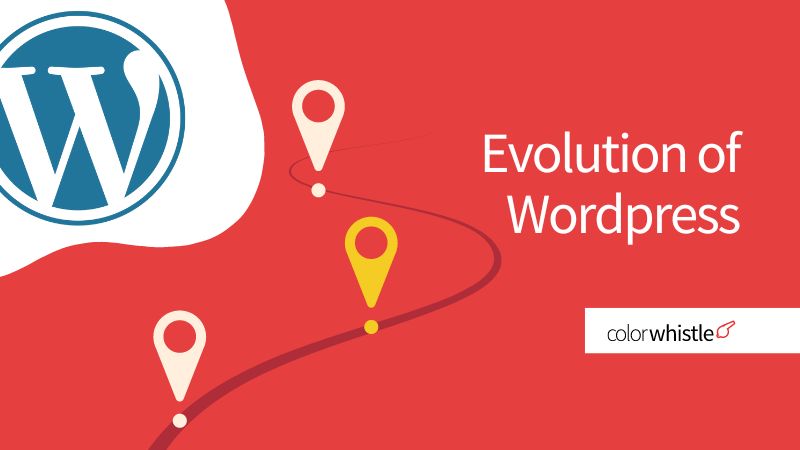

Great read! This article is so informative, especially for developers looking to migrate HubSpot websites to WordPress. Thanks for sharing this valuable guide!